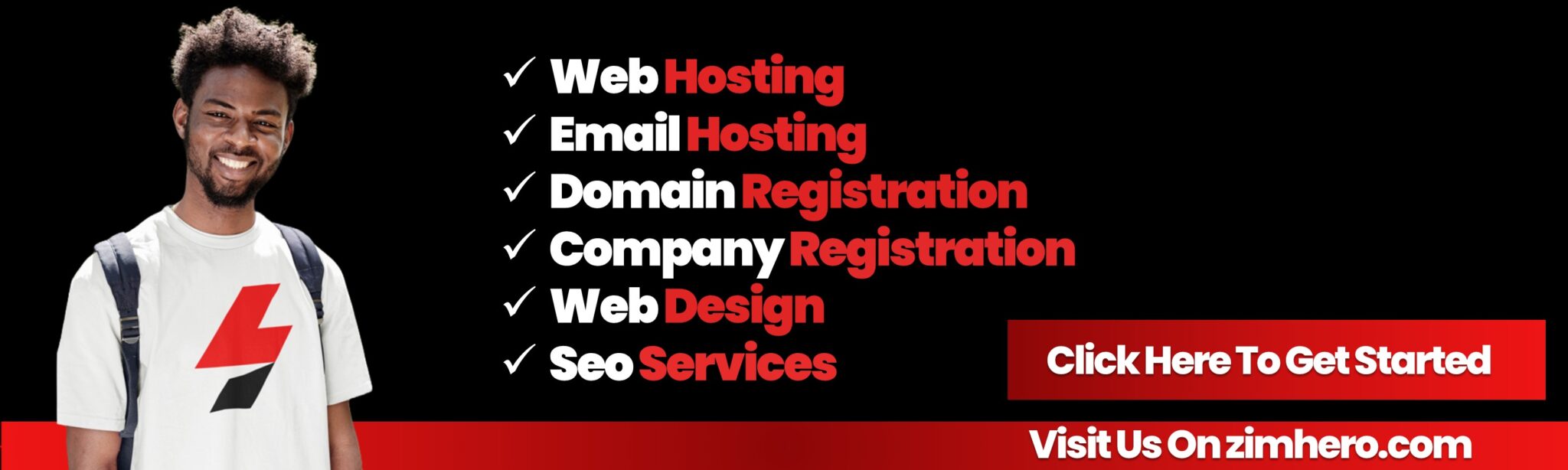Using AWStats to Monitor Website Traffic in cPanel
Using AWStats to Monitor Website Traffic in cPanel
AWStats is a powerful tool that provides detailed statistics about your website’s traffic, giving you insights into your visitors' behavior, traffic sources, and much more. Follow these steps to effectively use AWStats in cPanel.
Accessing AWStats in cPanel
-
Log in to cPanel: Use your cPanel credentials to log in to your cPanel account.
-
Locate AWStats: In the "Metrics" section of the cPanel dashboard, click on the "AWStats" icon.
Viewing Statistics
-
Select a Domain: In the AWStats interface, select the domain for which you want to view statistics. If you have multiple domains, you will need to choose the relevant one from the list.
-
View Reports: AWStats provides a variety of reports that you can view, including:
-
Monthly, Daily, and Hourly Visits: See the number of visits, unique visitors, and pages viewed.
-
Traffic Analysis: Understand bandwidth usage and the average visit duration.
-
Visitor Information: Get insights into your visitors’ IP addresses, countries, and host names.
-
Referrers: See which websites are sending traffic to your site.
-
Search Engine Keywords: Discover which keywords are bringing visitors from search engines.
-
Operating Systems and Browsers: Learn about the operating systems and browsers used by your visitors.
-
Analyzing Key Metrics
-
Unique Visitors: This metric shows the number of distinct individuals visiting your site. A high number of unique visitors indicates a broad reach.
-
Pages and Hits: Pages represent the number of pages viewed, while hits include all requests (such as images and files). Monitoring these metrics helps you understand user engagement.
-
Bandwidth Usage: This metric indicates the amount of data transferred. It’s important to ensure your hosting plan can handle the bandwidth consumed.
-
Referrers: By analyzing referrers, you can identify which external sites are directing traffic to yours. This helps in understanding your traffic sources and the effectiveness of your marketing efforts.
Utilizing Advanced Features
-
Graphical Representation: AWStats provides graphical representations of data, making it easier to understand trends and patterns.
-
Detailed Logs: Access detailed logs to analyze specific visitor actions and troubleshoot any issues.
-
Filtering Options: Use filters to narrow down data based on specific criteria, such as date ranges or visitor countries.
Generating Reports
-
Export Data: AWStats allows you to export data in various formats, such as CSV and XML. This is useful for further analysis or sharing with your team.
-
Scheduled Reports: You can set up scheduled reports to be generated and sent via email at regular intervals, keeping you updated on your site’s performance.
Best Practices
-
Regular Monitoring: Regularly monitor your website’s traffic to identify trends, peak usage times, and potential issues.
-
Data Analysis: Use the data provided by AWStats to make informed decisions about your website’s content, layout, and marketing strategies.
-
Security: Monitor for unusual traffic patterns that might indicate security threats, such as DDoS attacks or bot traffic.
Conclusion
AWStats is a valuable tool for monitoring website traffic and gaining insights into visitor behavior. By using AWStats in cPanel, you can effectively analyze your site’s performance, optimize content, and enhance user experience.