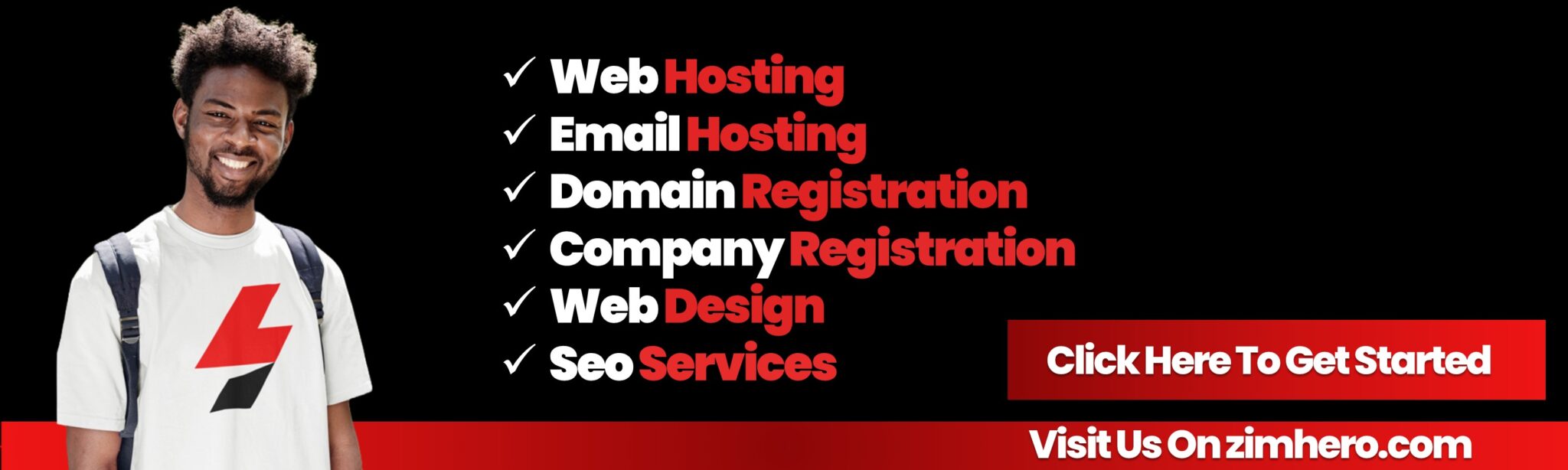Troubleshooting Email Delivery Issues in cPanel
Here’s a guide on how to troubleshoot email delivery issues in cPanel:
Email delivery issues can arise due to various reasons, such as server misconfigurations, spam filters, or problems with DNS records. If you're having trouble sending or receiving emails, follow this guide to help identify and resolve common email delivery problems.
Step 1: Check Your Email Account Settings
- Log in to cPanel: Open your web browser and go to your cPanel login page (e.g.,
http://yourdomain.com/cpanel), then enter your username and password. - Access Email Accounts: In the Email section of cPanel, click on Email Accounts.
- Ensure that the email account you're troubleshooting is listed, and check if its Quota has been exceeded (i.e., the inbox is full). If it’s full, delete or move some emails to free up space.
Step 2: Verify DNS Settings (MX Records)
Incorrect or missing MX (Mail Exchange) records can prevent email delivery. MX records tell other mail servers where to send emails for your domain.
- In cPanel, go to the Zone Editor under the Domains section.
- Find your domain name and click on Manage.
- Ensure that the MX Records are set up correctly. If you're using a third-party email service like Google Workspace or Office 365, make sure the MX records are pointing to the correct mail servers.
- For example, if you're using the default cPanel mail server, the MX record should look like
mail.yourdomain.comwith priority 0.
- For example, if you're using the default cPanel mail server, the MX record should look like
- If necessary, update the MX records by editing them to match the provider's recommendations or correct configurations.
Step 3: Check the Email Authentication Settings
Email authentication protocols such as SPF (Sender Policy Framework) and DKIM (DomainKeys Identified Mail) help verify the legitimacy of emails and reduce the chances of them being flagged as spam.
- In cPanel, go to the Email Deliverability section.
- Check if your domain has SPF and DKIM set up. If either is missing or incorrect, emails might be rejected or marked as spam.
- If SPF or DKIM records are missing, you can enable them directly from this page by clicking Manage and following the on-screen instructions.
Step 4: Review the Email Logs
cPanel provides email logs that can help you identify issues with sending and receiving emails. You can review them to find error messages related to your email delivery problems.
- In cPanel, go to Metrics and click on Errors.
- Check for any email-related errors, especially those associated with sending or receiving emails.
- You can also check the Mail Delivery Reports (under the Email section) for detailed information about sent and received emails. This can help you pinpoint issues like blocked emails or incorrect routing.
Step 5: Check the Spam/Junk Folder
If emails are not showing up in the inbox, they might be mistakenly flagged as spam.
- Check the Spam or Junk folder in your email client (such as Roundcube, Horde, or Outlook).
- If you find valid emails in the spam folder, mark them as Not Spam to help your email client learn which messages are legitimate.
Step 6: Verify Your Outbound Mail Settings
If you can receive but not send emails, there might be an issue with your outbound mail server (SMTP).
- Open your email client (like Roundcube or any desktop email app you use).
- Go to the SMTP Settings and ensure they are configured correctly.
- For cPanel, the outgoing mail server is usually
mail.yourdomain.comoryourdomain.com, and the SMTP port is typically 465 or 587.
- For cPanel, the outgoing mail server is usually
- Ensure that SSL or TLS is enabled for the SMTP server to encrypt the connection.
Step 7: Review Firewall and Blacklist Issues
Sometimes emails are blocked due to firewall settings or blacklisting of your IP address.
- Check if your IP address is blacklisted by using a blacklist lookup tool (such as MXToolbox).
- If your IP is blacklisted, contact your hosting provider to ask for assistance in removing the listing.
- Check if there are any firewall rules or security settings in place that might be blocking email traffic. If you suspect this is the case, contact your hosting provider for help.
Step 8: Clear Email Caching Issues
Sometimes, the problem could be with cached data or corrupted email settings.
- Try clearing your browser cache or email client cache to ensure you’re viewing the most recent data.
- If you're using an email client like Outlook or Thunderbird, remove and re-add the account to reset the settings and clear any possible corruption.
Step 9: Test with an Alternate Email Account
If you are still having problems with email delivery:
- Try sending and receiving emails from a different email account (e.g., Gmail, Yahoo).
- If emails work with a different account, the problem might be specific to your email account settings or configuration in cPanel.
- If emails don’t work with any account, there might be a server-wide issue that requires support from your hosting provider.
Additional Tips:
- Check for Server Issues: If all else fails, there might be a server-wide issue affecting email delivery. Contact your hosting provider to verify if there are any known issues or server outages.
- Whitelist Email Accounts: To ensure important emails aren’t being marked as spam, you can whitelist trusted email addresses or domains in your email client settings.
- Ensure Proper Email Address Formats: Make sure the email addresses you are sending to or receiving from are formatted correctly (e.g.,
user@domain.com).
By following these steps, you should be able to troubleshoot most common email delivery issues in cPanel. If the problem persists, it’s best to reach out to your hosting provider for further assistance.