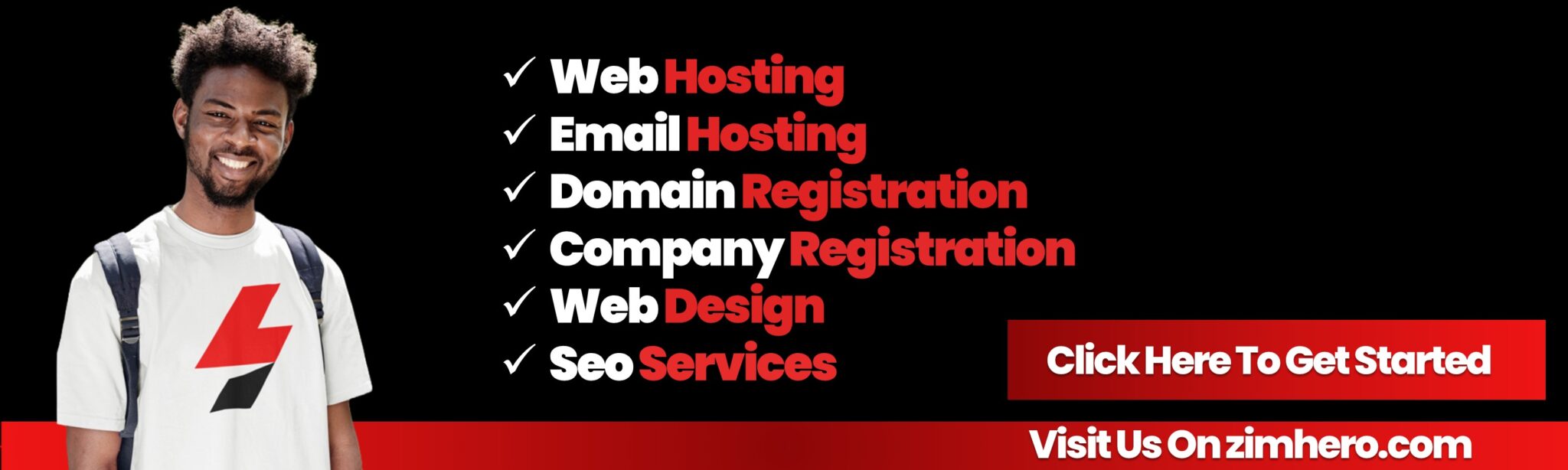Setting Up Custom Error Pages in cPanel
Custom error pages enhance the user experience by providing informative and branded messages when something goes wrong on your website. Here’s how you can set up custom error pages in cPanel.
Accessing the Error Pages Interface
-
Log in to cPanel: Use your cPanel credentials to log in to your cPanel account.
-
Locate Error Pages: In the "Advanced" section of the cPanel dashboard, click on the "Error Pages" icon.
Creating Custom Error Pages
-
Select a Domain: If you have multiple domains, select the one for which you want to create custom error pages from the drop-down menu.
-
Choose an Error Code: cPanel provides a list of common error codes, such as:
-
400 Bad Request
-
401 Unauthorized
-
403 Forbidden
-
404 Not Found
-
500 Internal Server Error
-
-
Edit Error Page: Click on the error code you want to customize. You will be directed to an editor where you can create your custom error page.
Designing Your Custom Error Pages
-
Basic HTML: You can use basic HTML to design your custom error pages. For example, a simple custom 404 error page might look like this:
html<html> <head> <title>404 Not Found</title> </head> <body> <h1>Oops! Page Not Found</h1> <p>The page you are looking for might have been removed, had its name changed, or is temporarily unavailable.</p> <a href="/">Go to Homepage</a> </body> </html> -
Styling: Use CSS to style your error pages to match your website’s branding. You can include inline styles or link to an external CSS file.
html<style> body { font-family: Arial, sans-serif; text-align: center; padding: 50px; } h1 { color: #ff0000; } a { text-decoration: none; color: #007bff; } </style> -
Save Changes: After designing your custom error page, click “Save” to apply the changes.
Uploading Custom Error Pages
If you prefer to upload custom error pages instead of using the cPanel editor, follow these steps:
-
Create Error Pages Locally: Design your custom error pages on your local machine using your preferred HTML editor.
-
Upload Files: Use the "File Manager" in cPanel to upload your custom error pages to the
public_htmldirectory or a subdirectory. -
Modify .htaccess: Update your
.htaccessfile to point to your custom error pages. For example, to set a custom 404 error page:apacheErrorDocument 404 /custom_404.html
Testing Your Custom Error Pages
-
Trigger an Error: To test your custom error page, try to access a non-existent page on your website to trigger a 404 error.
-
Verify Display: Ensure that your custom error page displays correctly and provides the desired information.
Best Practices
-
Consistent Branding: Make sure your custom error pages match the overall look and feel of your website.
-
User-Friendly Messages: Write clear and helpful messages to guide users on what to do next.
-
Navigation Links: Include links to your homepage or other important pages to help users navigate your site.
Setting up custom error pages in cPanel allows you to provide a better user experience even when things go wrong. By following the steps above, you can create informative and branded error pages to keep your visitors engaged.