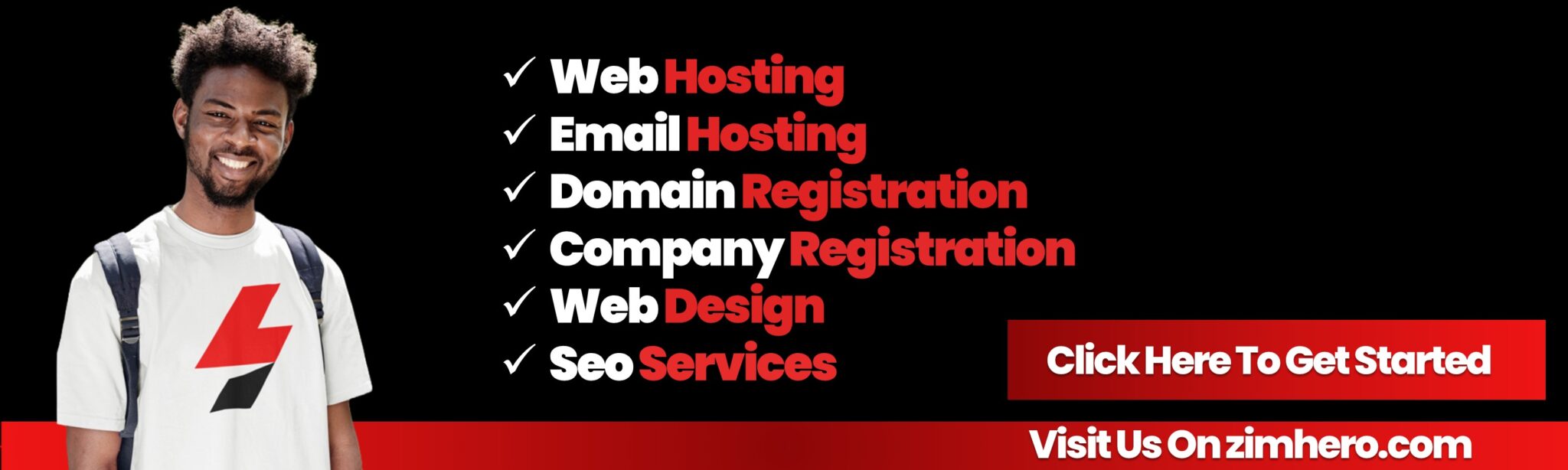Managing FTP Accounts in cPanel
Managing FTP Accounts in cPanel
FTP (File Transfer Protocol) is a method used for transferring files between your local computer and your hosting server. cPanel provides an easy-to-use interface for managing FTP accounts, allowing you to grant users access to specific directories on your server. Here’s a step-by-step guide to managing FTP accounts in cPanel.
Step 1: Log in to cPanel
- Open your web browser and navigate to your cPanel login page (usually
http://yourdomain.com/cpanelorhttp://yourdomain.com:2083). - Enter your username and password to log into cPanel.
Step 2: Access the FTP Accounts Section
- Once logged in, scroll down to the Files section on your cPanel dashboard.
- Click on the FTP Accounts icon. This will open the FTP Accounts page where you can manage your FTP accounts.
Step 3: Creating an FTP Account
If you want to create a new FTP account to provide access to certain directories or users, follow these steps:
-
Enter the FTP Account Information:
- Login: Choose a username for the FTP account. The username will be prefixed with your domain name (e.g.,
username@yourdomain.com). - Password: Choose a strong password for the FTP account. You can use the Password Generator to create a secure password.
- Directory: Specify the directory the FTP user will have access to. By default, the FTP user is given access to their own directory (usually
public_html). If you want to restrict their access to a specific folder, specify the folder path. - Quota: Set the disk space limit for the FTP account. You can either set it to unlimited or specify a specific quota (e.g., 500MB).
- Login: Choose a username for the FTP account. The username will be prefixed with your domain name (e.g.,
-
Create the FTP Account:
- Once all the information is filled out, click on Create FTP Account to create the account.
Step 4: Managing FTP Accounts
Once your FTP account is created, you can manage it from the FTP Accounts page. You’ll see a list of all FTP accounts on your server along with the options to manage them.
Editing an FTP Account:
- If you want to change any details of an existing FTP account (such as the password or directory), click on the Change Password link next to the account.
- Enter a new password and click Change Password to update the FTP account.
Deleting an FTP Account:
- If you no longer need an FTP account, you can delete it by clicking on the Delete link next to the account.
- Confirm the deletion when prompted. The FTP account will be removed, and the user will no longer have access to the server via FTP.
Step 5: Accessing FTP Using an FTP Client
Once you’ve created an FTP account, you can use an FTP client like FileZilla, Cyberduck, or WinSCP to connect to your server and manage files.
-
Open your FTP client.
-
Enter the following details:
- Host: Your domain name or server IP address (e.g.,
ftp.yourdomain.com). - Username: The full FTP username you created (e.g.,
username@yourdomain.com). - Password: The password you set when creating the FTP account.
- Port: Use port 21 for FTP connections (or 22 for SFTP if you have SSH access).
- Host: Your domain name or server IP address (e.g.,
-
Click Connect to access the server’s file structure and begin transferring files.
Step 6: Resetting FTP Account Passwords (Optional)
If an FTP user forgets their password, or you want to change it, you can easily reset it from the FTP Accounts page.
- In the FTP Accounts section, find the account you want to reset the password for.
- Click on the Change Password link next to the account.
- Enter a new password and click Change Password.
Step 7: FTP Connections and Security
To improve the security of FTP accounts and prevent unauthorized access, consider these additional steps:
- Use SFTP: If your hosting plan supports it, use SFTP (Secure FTP) instead of FTP. SFTP encrypts data during transmission, making it more secure than standard FTP.
- Restrict IP Addresses: If you know the IP address range of the user connecting via FTP, you can restrict FTP access to specific IP addresses to enhance security.
- Limit FTP Account Permissions: When creating an FTP account, make sure to only provide access to specific directories that the user needs. This reduces the risk of unauthorized access to other parts of the server.
Additional Tips:
- Multiple FTP Accounts: If you have several users who need access to different directories, create separate FTP accounts for each user, assigning them only the permissions they need.
- Monitor FTP Usage: Regularly check the disk usage and activity of your FTP accounts, especially if there are many users.
- FTP Logging: Some cPanel installations allow you to enable FTP logging, which can help you track FTP connections and activity for security and troubleshooting.
By following these steps, you can easily manage FTP accounts in cPanel, ensuring secure access for users while maintaining control over which files and directories they can access. Whether you are managing personal files or sharing data with a team, cPanel’s FTP tools make it easy to set up and maintain FTP accounts.