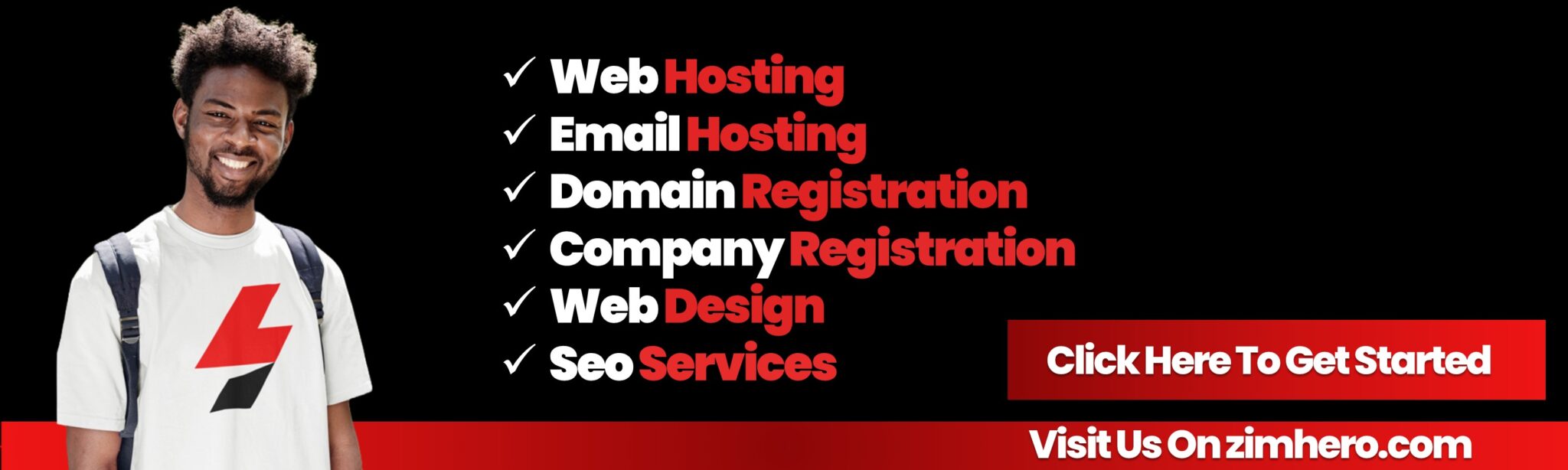How to set up Email Routing in cpanel
From:
Features and How-Tos
Last Updated: 9 months ago
Setting up Email Routing in cPanel allows you to manage how email is handled for your domain. Follow these steps to configure Email Routing:
1. Log in to cPanel
- Access your cPanel dashboard via
https://yourdomain.com:2083orhttps://yourdomain.com/cpanel. - Enter your username and password.
2. Navigate to Email Routing
- Scroll to the Email section.
- Click on the Email Routing icon.
3. Configure Email Routing
-
Select the domain you want to configure from the Domain dropdown menu (if you have multiple domains).
-
Choose the appropriate Email Routing setting based on your needs:
- Local Mail Exchanger: Emails are delivered to the local server where your cPanel account is hosted.
- Remote Mail Exchanger: Emails are routed to an external mail server (e.g., G Suite or Microsoft 365).
- Backup Mail Exchanger: The server acts as a backup mail server and holds emails temporarily if the primary server is unavailable.
- Automatically Detect Configuration: cPanel determines the best routing setting based on MX records.
-
Click Change to apply the new routing setting.
4. Verify MX Records
If you selected Remote Mail Exchanger, ensure the correct MX Records are configured:
- Go back to the cPanel dashboard and click on Zone Editor under the Domains section.
- Locate your domain and ensure the MX record points to the correct external mail server (e.g.,
alt1.aspmx.l.google.comfor G Suite).
5. Test Email Routing
- Send a test email to your domain’s email address.
- Verify that the email is routed and delivered as expected.
Use Case Scenarios for Email Routing
- Local Mail Exchanger: Use this if you host your email accounts on the same cPanel server.
- Remote Mail Exchanger: Choose this if your email is managed by third-party services like Google Workspace or Office 365.
- Backup Mail Exchanger: Ideal for ensuring email delivery during server outages.
Bottom ad position