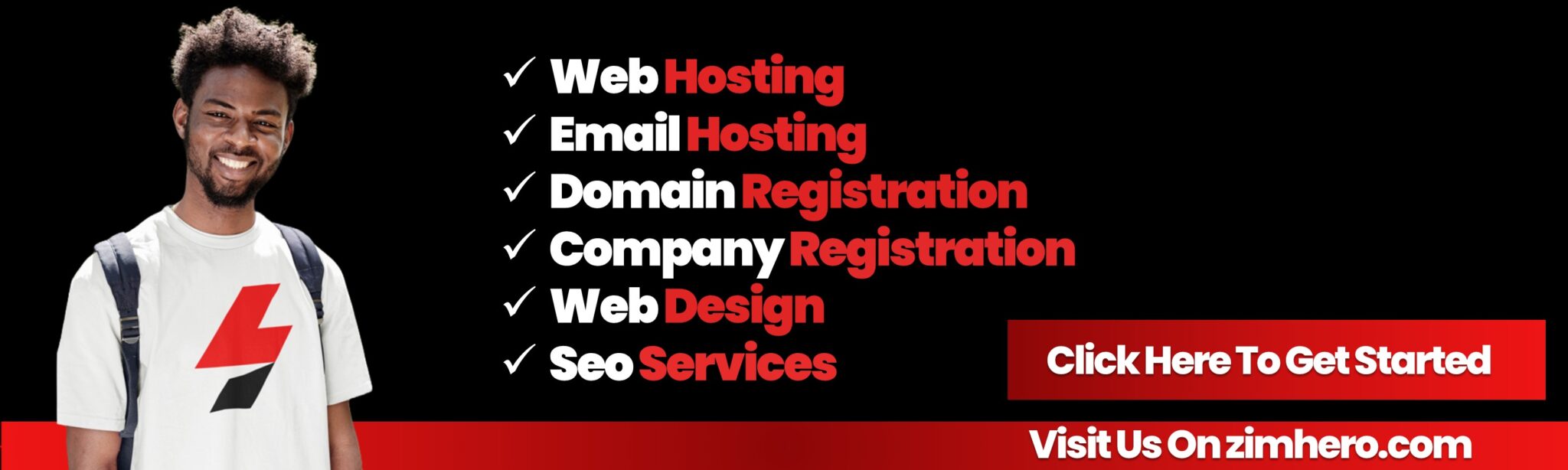how to set up email forwarders in cpanel
From:
Features and How-Tos
Last Updated: 9 months ago
Setting up email forwarders in cPanel allows you to forward emails from one email address to another. Here's how you can do it:
1. Log in to cPanel
- Access your cPanel dashboard using your domain URL, typically
https://yourdomain.com:2083orhttps://yourdomain.com/cpanel. - Enter your username and password.2. Navigate to Email Forwarders
- Scroll to the Email section.
- Click on the Forwarders icon.
3. Add a New Forwarder
- Click the Add Forwarder button.
- Fill out the required fields:
- Address to Forward: Enter the username part of the email address (e.g.,
infoif the email isinfo@yourdomain.com). - Domain: Select the domain for the email address from the dropdown.
- Destination: Enter the email address where emails should be forwarded (e.g.,
example@gmail.com).
- Address to Forward: Enter the username part of the email address (e.g.,
- Click Add Forwarder to save the forwarder.
4. Verify the Forwarder
Once the forwarder is set up:
- Send a test email to the address being forwarded (e.g.,
info@yourdomain.com). - Confirm that the email is delivered to the destination address (e.g.,
example@gmail.com).
Optional: Set Up a Domain Forwarder
If you want to forward all emails from one domain to another:
- On the Forwarders page, scroll to the Domain Forwarders section.
- Click Add Domain Forwarder.
- Choose the domain to forward and enter the destination domain.
- Click Add Domain Forwarder.
Managing Forwarders
- View existing forwarders on the Forwarders page.
- Remove a forwarder by clicking the Delete button next to it.
Let me know if you need further assistance!
Bottom ad position