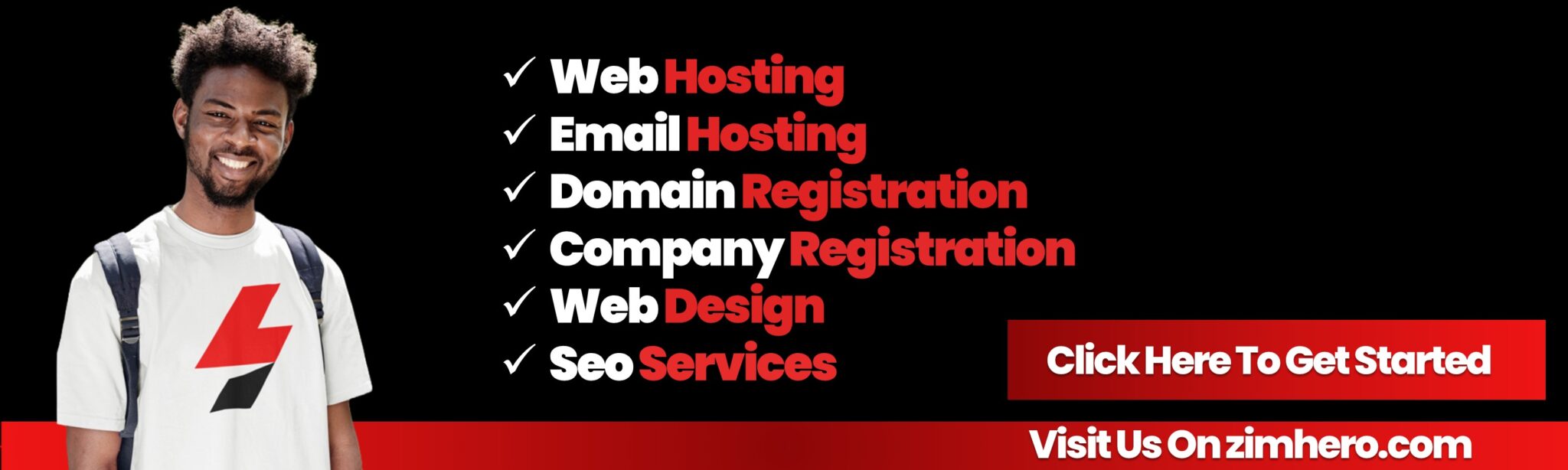how to set up email account in cPanel
From:
Features and How-Tos
Last Updated: 9 months ago
Setting up an email account in cPanel is a straightforward process. Follow these steps:
1. Log in to cPanel
- Access your cPanel dashboard. Typically, the URL will look like
https://yourdomain.com:2083orhttps://yourdomain.com/cpanel. - Enter your username and password.
2. Navigate to the Email Section
- Locate and click on the Email Accounts icon under the Email section.
3. Create an Email Account
- Click the Create button.
- Fill out the required fields:
- Domain: Select the domain for the email address from the dropdown (if you have multiple domains).
- Username: Enter the desired username (e.g.,
infoif you wantinfo@yourdomain.com). - Password: Enter a strong password or use the Generate option for a random secure password.
- Storage Space: Set a mailbox quota or select Unlimited.
- Click Create to finish setting up the account.
4. Access the Email Account
Once the email account is created, you can access it using Webmail or configure it in an email client.
Access via Webmail:
- Go to
https://yourdomain.com/webmail. - Enter your email address and password.
- Choose a Webmail client (e.g., Roundcube or Horde) to send and receive emails.
5. (Optional) Configure the Email on a Device or App
To use the email on a desktop or mobile app, you'll need the following settings:
Incoming Mail Server:
- Protocol: IMAP/POP3
- Server:
mail.yourdomain.com - Port:
- IMAP:
993(SSL) or143(non-SSL) - POP3:
995(SSL) or110(non-SSL)
- IMAP:
Outgoing Mail Server:
- Server:
mail.yourdomain.com - Port:
465(SSL) or587(non-SSL) - Authentication: Enabled (Use the same credentials as the incoming server).
6. Test the Email
- Send a test email to and from the account to ensure it’s working properly.
- Check if it can send and receive emails successfully.
Bottom ad position