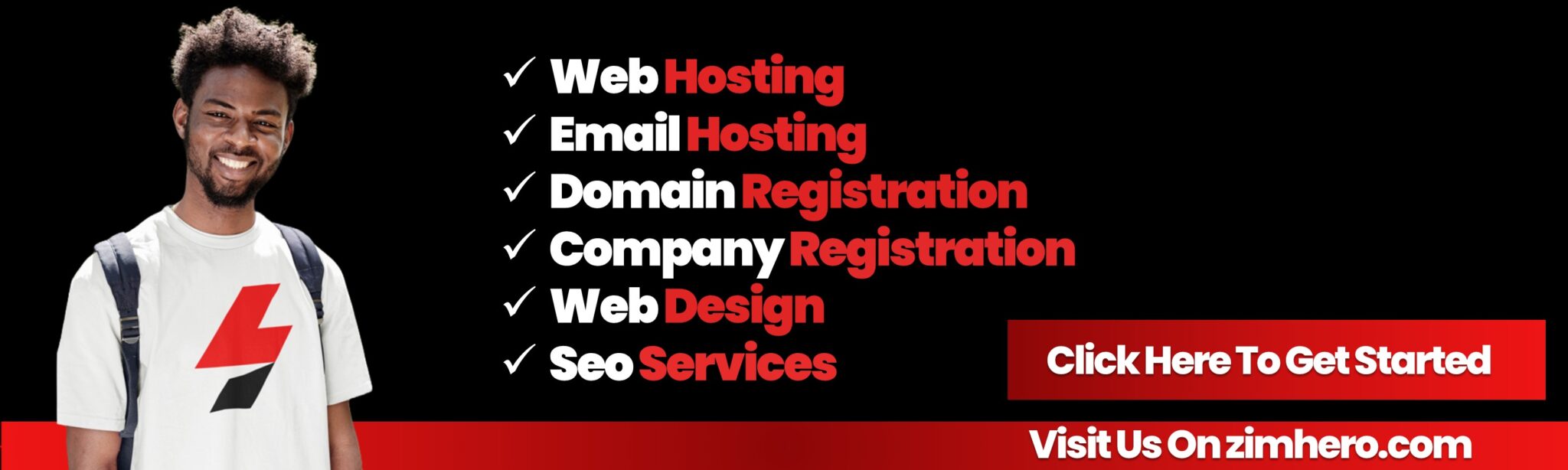How to Manage Addon Domains in cPanel
Addon domains allow you to host multiple websites on a single cPanel account, each with its own domain name. With cPanel, you can easily manage these domains, point them to specific directories, and perform various tasks to ensure your websites run smoothly.
Here’s a step-by-step guide on how to manage addon domains in cPanel:
Step 1: Log in to cPanel
- Open your web browser and navigate to your cPanel login page (typically
http://yourdomain.com/cpanelorhttp://yourdomain.com:2083). - Enter your username and password to log in.
Step 2: Access the Addon Domains Section
- Once logged into cPanel, scroll down to the Domains section.
- Click on Addon Domains to access the management area for addon domains.
Step 3: Add a New Addon Domain
- Domain Name: Enter the full domain name of the site you want to add (e.g.,
example.com). - Subdomain/FTP Username: cPanel will automatically suggest a subdomain for your addon domain, which is usually the first part of the domain name. You can change this if needed. This subdomain is used to create a folder in your file manager where the website’s files will reside.
- Document Root: cPanel automatically suggests a document root (folder) where the website files will be stored. You can change this, but it’s recommended to leave it as is to keep things organized.
- Password: Create an FTP password for the domain. This password will be used for FTP access to the addon domain’s folder. Make sure the password is strong and secure.
- Click Add Domain: Once you've filled out the necessary fields, click Add Domain to complete the process.
The addon domain will now be added to your cPanel account, and you can start uploading files to its document root folder.
Step 4: Managing Existing Addon Domains
Once an addon domain is added to your cPanel, you can manage it through the Addon Domains section.
1. Change Document Root
If you want to change the directory where your addon domain’s files are stored:
- In the Addon Domains section, under the Document Root column, click Manage.
- Change the folder to a new location if needed.
- Click Save to apply the changes.
2. Remove an Addon Domain
If you no longer want to use an addon domain, you can remove it:
- In the Addon Domains section, click Remove next to the domain you want to delete.
- Confirm that you want to delete the domain. Be careful, as this will remove the domain from your cPanel account, but it will not delete any files associated with that domain unless you choose to do so.
3. Access FTP Accounts for Addon Domains
Each addon domain can have its own FTP account. To create or manage FTP accounts:
- Go to the FTP Accounts section in cPanel.
- You will see the FTP username that was created for your addon domain. You can modify the password or manage FTP access from here.
Step 5: Managing DNS for Addon Domains
Once the addon domain is added to your cPanel account, make sure the DNS settings for the domain are configured correctly.
-
Update Nameservers: The nameservers for your addon domain should point to the server where your cPanel account is hosted. You can usually find the correct nameservers in your hosting provider's documentation or cPanel itself.
-
Access DNS Zone Editor: If you need to edit specific DNS records (such as A records, MX records, or CNAME records) for your addon domain, you can do so by accessing the Zone Editor in cPanel. Here you can add, edit, or remove DNS records for each of your domains.
Step 6: Uploading Files to the Addon Domain
After setting up your addon domain, you need to upload your website files to the correct directory (the document root). You can do this using:
- File Manager: Access File Manager in cPanel, navigate to the addon domain’s folder, and upload the files directly.
- FTP: Use an FTP client like FileZilla to connect to your cPanel account and upload files to the appropriate folder for your addon domain.
Additional Tips:
- Email for Addon Domains: If you want to set up email addresses for your addon domain (e.g.,
info@youraddon.com), go to the Email Accounts section in cPanel. From here, you can create and manage email addresses associated with your addon domain. - SSL for Addon Domains: To enable SSL for an addon domain, you can use the SSL/TLS section in cPanel to install an SSL certificate for your addon domain. Some hosting providers offer free SSL certificates through Let’s Encrypt.
By following these steps, you can easily manage addon domains within cPanel, allowing you to host multiple websites under a single account. Whether you're adding a new domain, editing settings, or managing files, cPanel provides an intuitive interface for all your domain management needs.