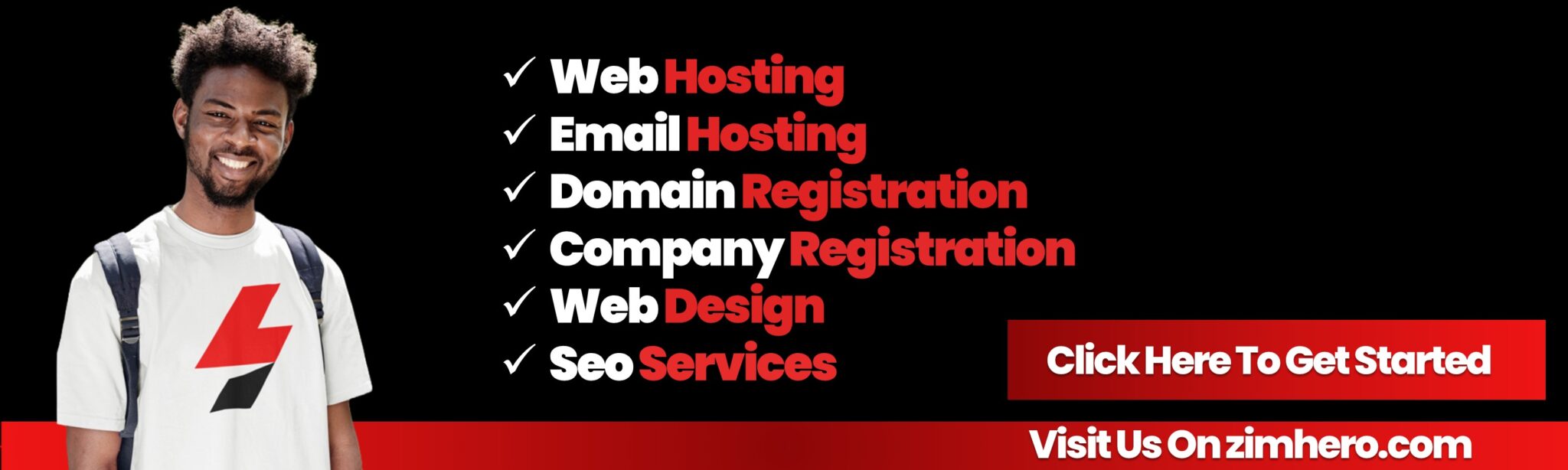How to Create and Manage Email Filters in cPanel
Here’s a guide on how to create and manage email filters in cPanel:
Email filters are used to automatically sort and manage incoming emails based on specific criteria. Filters help you keep your inbox organized by automatically moving, deleting, or redirecting emails that meet particular conditions. Follow the steps below to create and manage email filters in cPanel.
Step 1: Log in to cPanel
- Open your web browser and go to your cPanel login page, usually at
http://yourdomain.com/cpanelorhttp://yourdomain.com:2083. - Enter your username and password to access your cPanel dashboard.
Step 2: Locate the Email Section
Once logged in, scroll down to the Email section in your cPanel. Here, you will find all email-related features, including Email Filters.
Step 3: Open Email Filters
- In the Email section, click on the Email Filters icon.
- This will take you to the Email Filters page, where you can manage filters for all your email accounts.
Step 4: Select the Email Account
On the Email Filters page, you’ll see a list of your email accounts. Click on the Manage Filters link next to the email account for which you want to create or manage filters.
Step 5: Create a New Filter
- On the next page, click the Create a New Filter button.
- In the filter creation form, you’ll need to provide:
- Filter Name: Give your filter a unique name (e.g., "Filter for Newsletters").
- Rules: Set the conditions that incoming emails must meet in order to be filtered. You can choose from a variety of criteria such as:
- From: The sender's email address.
- Subject: Keywords in the subject line.
- Body: Keywords within the body of the email.
- To: The recipient email address.
- Size: The size of the email.
- Action: Choose the action that will be performed on emails that meet the filter's conditions. Some actions include:
- Discard: Deletes the email.
- Redirect to Email: Forwards the email to another address.
- Move to Folder: Moves the email to a specific folder.
- Stop Processing Rules: Prevents other filters from being applied to this email.
- Send an Auto-Reply: Sends an auto-response message.
- After selecting your conditions and actions, click Create to save the filter.
Step 6: Manage Existing Filters
Once you have created your filter, it will appear in the list of filters for the selected email account. From here, you can:
- Edit: Click the Edit button to modify the filter’s conditions or actions.
- Delete: Click the Delete button to remove a filter.
- Activate/Deactivate: Filters are usually active by default. If you want to disable a filter temporarily, click Deactivate next to the filter.
Step 7: Test Your Filters
After creating or modifying your filters, send test emails to see if the filters are working as expected. Check if emails are being moved, redirected, or deleted based on the criteria you set.
Additional Tips:
- Multiple Conditions: You can set multiple conditions for a filter. For example, you can create a filter that looks for specific keywords in both the subject and body of an email.
- Filter Priority: Filters are applied in the order they appear in the list. To change the order of filters, you can drag them into a different position.
- Advanced Filtering: You can create more complex filters by using the Advanced Filter option in cPanel, which allows for additional matching criteria such as regular expressions.
By creating and managing email filters in cPanel, you can significantly improve the organization of your inbox, reduce unwanted email, and ensure that important messages are handled appropriately.